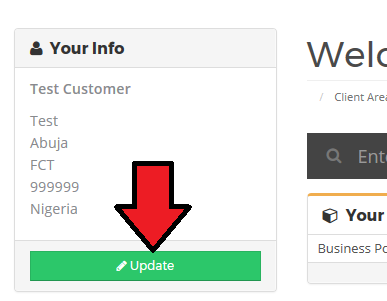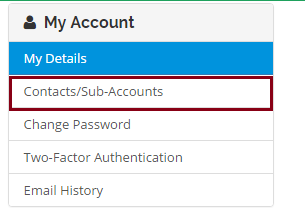How do I add a contact to my client account?
A contact/sub-account grants another email account controlled access to your client account.Follow the instructions below to created a contact/sub-account.
- Login to your client area with your login credentials.
- Click on the Update button on the left hand side of the dashboard
- Click on the Contacts/Sub-Accounts link on the left part of the page
- Enter the necessary details and choose all the permissions to grant the user. Select the check button if you want to make the new account a sub-account
- Click the Save Changes button
Was this answer helpful?
Also Read
Language: