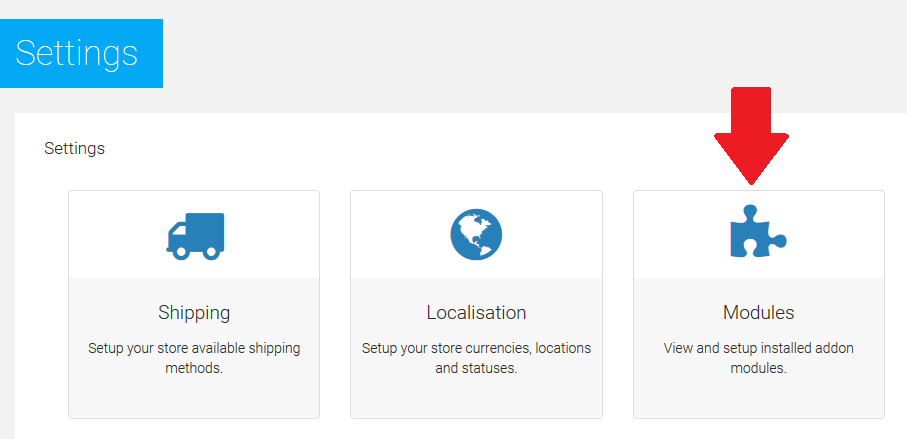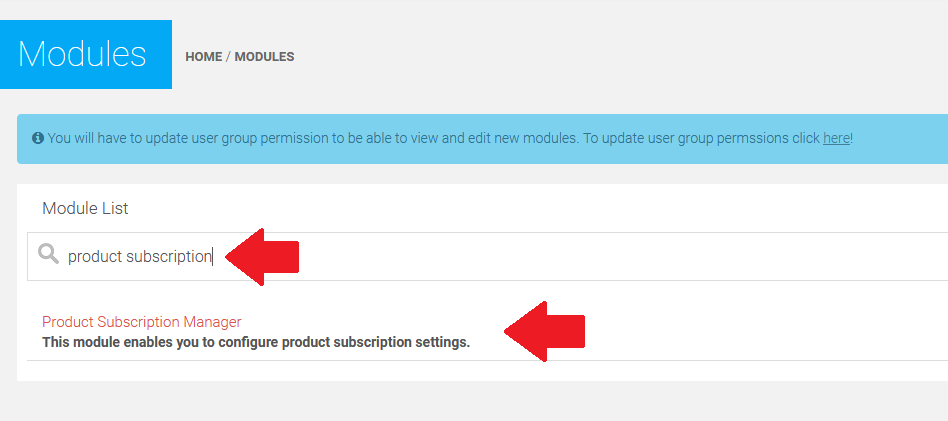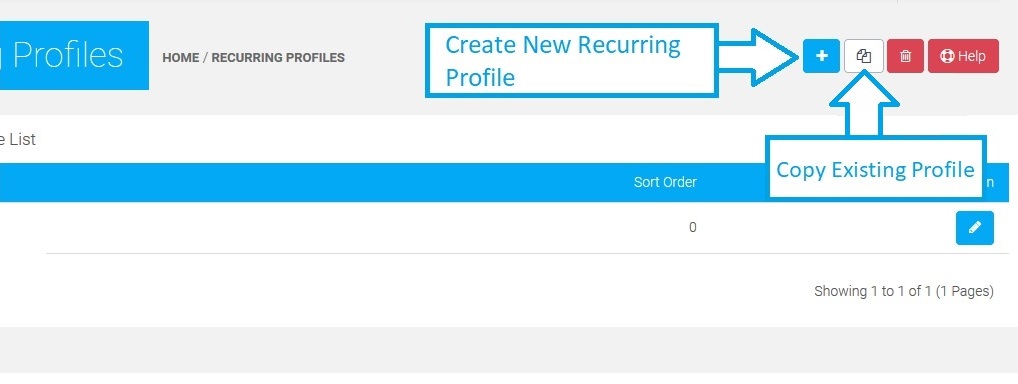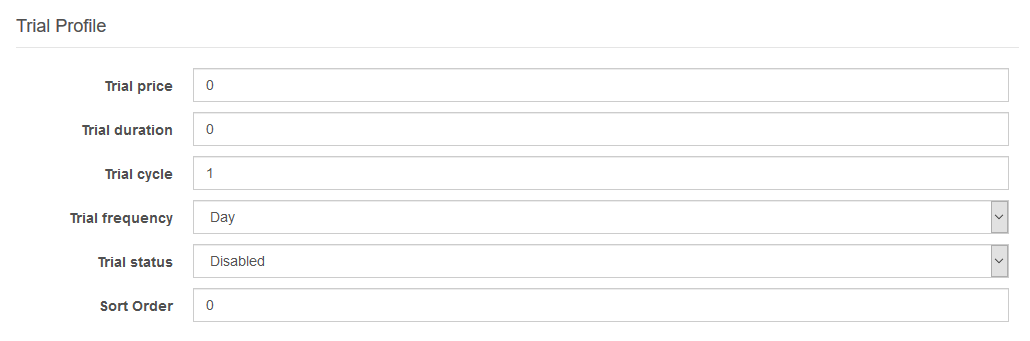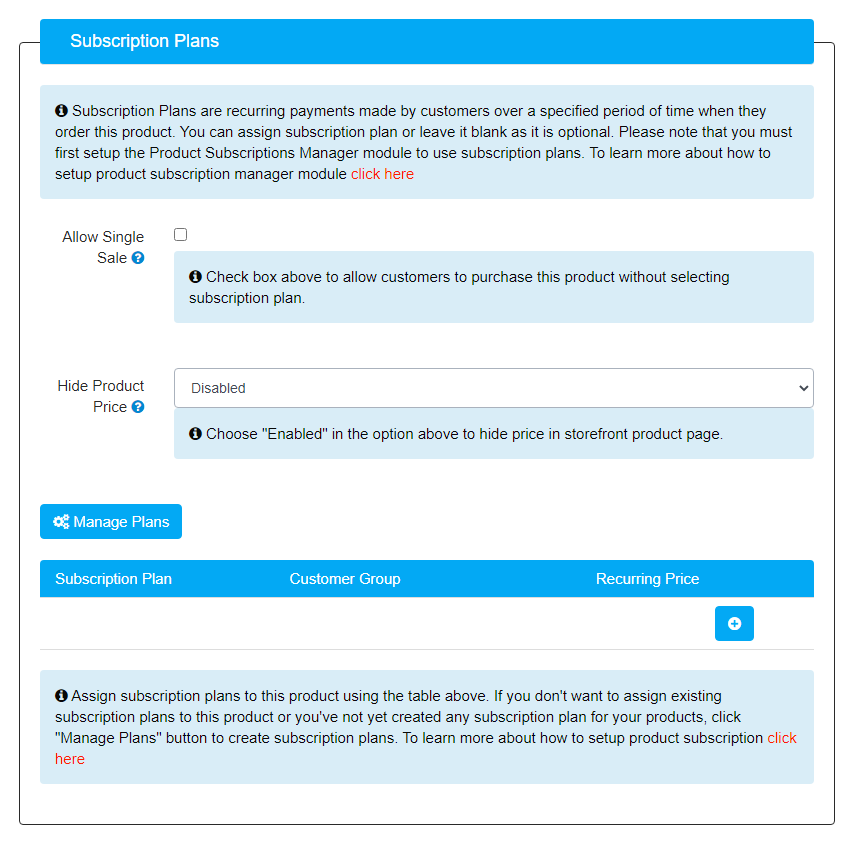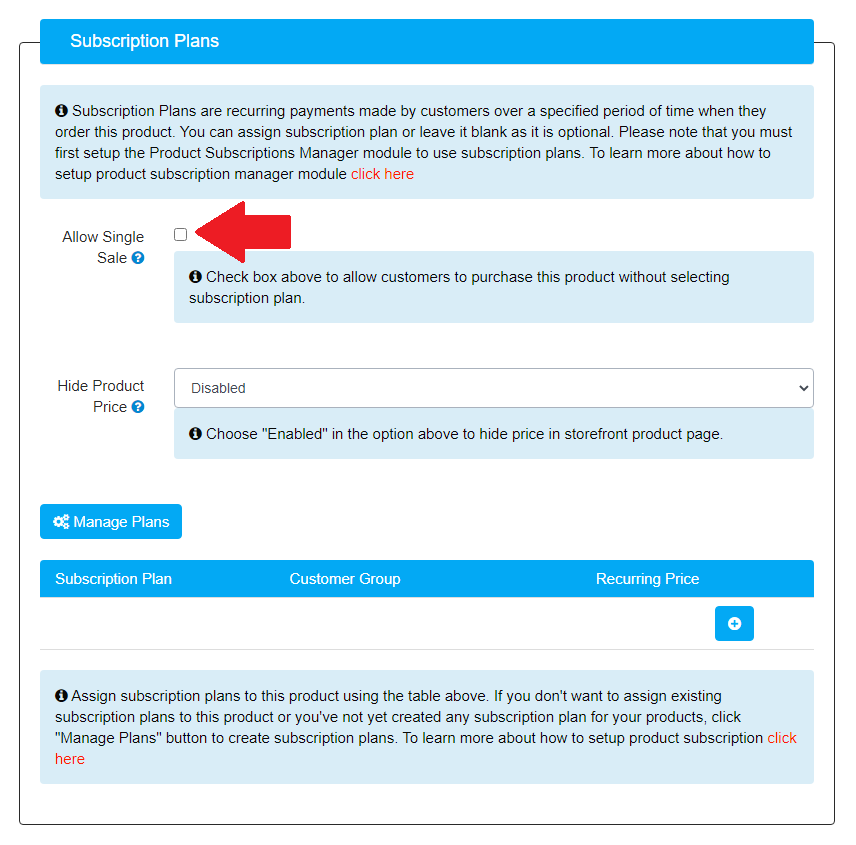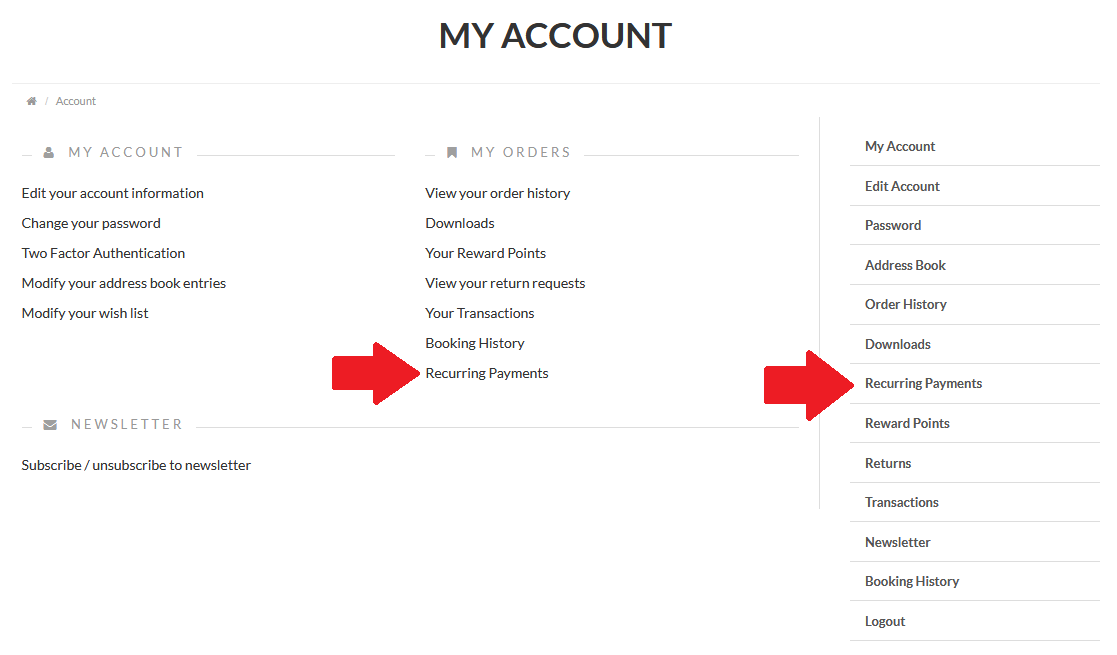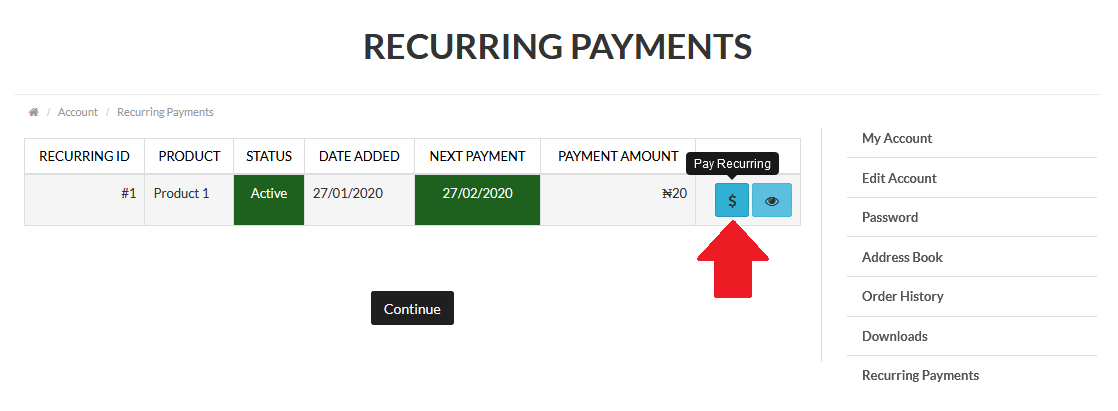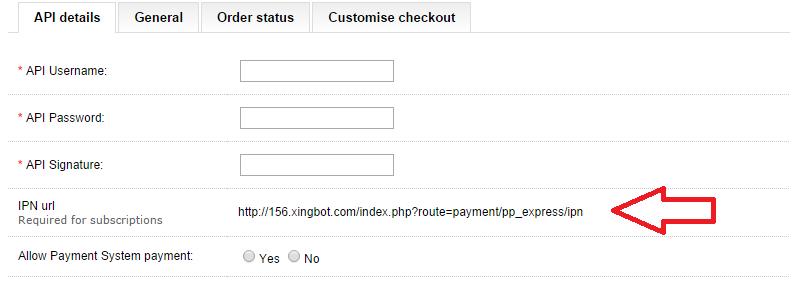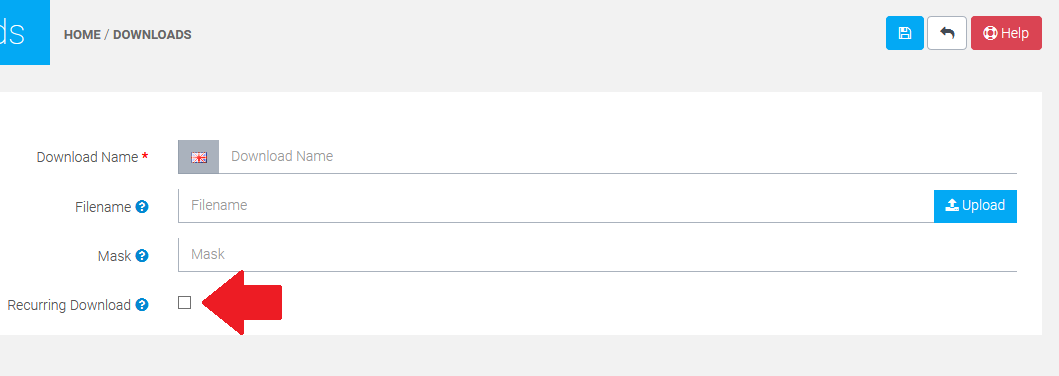How to setup product subscription
The video guide will show you how to setup product subscription in Invotide admin panel.
Depending on the type of business you are running, you will either use recurring profiles a lot, or probably not at all. Recurring profiles are used for customers who are subscribed for a regular product or a service and they need to make recurring payments.
In order to automate these recurring payments for the subscription, you will use the Recurring Profiles.
Before creating recurring profiles, you will need to first setup the "Product Subscriptions Manager" module. Navigate to Settings > Module, select the "Product Subscriptions Manager " module and configure the settings. See screenshot below for details.
STEP 1
STEP 2
STEP 3After setting up the "Product Subscriptions Manager " module, you can now create recurring profiles
Open Catalog > Recurring Profile page, click the Add New button to create a new recurring profile and see how the system works.
Adding a Trial to a Recurring Profile
If you choose to enable a free trial or special pre-payment program, the form will ask for the following information:
- Trial Price: The price of the subscription or payment plan during the trial period
- Trial Duration: The number of times a user will make a payment before the trial expires
- Trial Cycle: The number that will be applied to your trial frequency option
- Trial Frequency: How often the trial will cycle.
In this example, the trial cycle and trial duration are both set to "1," and the frequency is set to "month," creating a free trial of this plan that lasts one month only. If you wanted to make a free trial that lasted two weeks, you would set trial duration to "1," trial cycle to "2," and trial frequency to "weeks."
Do not forget to Save when you are finished, and you will see your new profile listed on your Recurring Profile page. Now, in order to apply your new recurring profile, you must connect it both to a product and to a customer group. Learn more about how to make a customer group on the Customer Group page.
Applying Your Recurring Profile to a Product
Once you have created your customer group and added your selected customers to that group, you are ready to apply your recurring profile to a product.
Open Catalog > Products page and choose a product. Click Edit, then click the Recurring tab.
Click Add Recurring, and you will see dropdown boxes appear that will allow you to choose which Recurring Profile and which Customer Group to apply to that particular product. When you are finished, click Save.
Your new Recurring Profile has now been applied to your selected customers for your selected product.
IMPORTANT INFORMATION:
After a Recurring Profile sale is made, you can view that Recurring Profile sale by going to Sales > Recurring Orders.
Duration controls whether it is recurring or not. If the duration is set to 0, it is recurring. If you have a 1 month Recurring Profiles and set the duration to 6, it will end after 6 months. In that case, the reminder emails would be sent out to notify that their Recurring Profiles is about to end.You can offer a trial period for your subscription. At the end of the trial period, the selected subscription will take over unless the customer cancels during the trial period. Recurring amounts are calculated by the frequency and cycles.
If you use a frequency of "month" and a cycle of "1", then the user will be billed every 1 months. The duration is the number of times the user will make a payment, set this to 0 if you want payments until they are cancelled. Products can also be sold individually or recurring if the Allow Single Sale box is clicked in the product edit form, see screenshot below for details.
If you want to use the PayPal recurring, you set the duration to 0. This would be the automatic recurring charges. If you want the customer to login and renew, set the duration to some other number.
You can also create a trial only subscription. When creating the “trial only”, make sure you set the Recurring Profile status to disabled in the Recurring Profile edit page. That is how the module is determining if there is a subscription AFTER the trial. If you leave everything for the subscription blank and set to enabled, it will think there is a subscription period still.
SETTING PAYMENT GATEWAY:
Go to Settings>Payments>YOUR PAYMENT GATEWAY.For automatic recurring payments you ONLY USE:
PayPal Express (Allows for Cancel, Suspend, Reactivate) When using PayPal Express payment method you must the return IPN in your paypal account in order for recurring payments to work.Authorize.net (requires purchase of special 3rd party extension. Contact us for details on where to purchase)
SagePay Direct (Allows to setup recurring payments only. Cancel must be done through their interface)
SagePay Server (Allows to setup recurring payments only. Cancel must be done through their interface)
Square (Allows for Cancel only)
WorldPay (Allows to setup recurring payments only. Cancel must be done through their interface)
For Manual recurring payments:
You can use any of the payment gateways that come default in the Invotide store. Other non default custom gateways may work but may require additional modification to make them work with product subscription module. If additional modification is needed there will be an additional fee involved. Please contact Invotide support team for details.MAKING A MANUAL PAYMENT:
When using a manual recurring payment method for subscriptions, this means that when a payment is due, it will be up to the customer to log into their account and manually process a payment (Honor System). In the customers account in the Recurring Payments page the customer can make a payment there. Once the payment has been added to the cart and the order has been processed, the due date will increment to the next due date. Admin will get notifications via email of pending payments that is past due. Admin can also cancel or suspend any recurring profile if they wish. See screenshot below for detailsSTEP 1
STEP 2
SPECIAL NOTE:
When using PayPal Express Checkout: Your PayPal Account must be setup to allow recurring payments and the return URL (API) must point to your store. This setting can be found in: Settings>Payments>PayPal Express Checkout.Look for IPN url Required for subscriptions, copy the url then go to your PayPal account and add it to the return URL section for recurring payments. If this is not done correctly you will not receive any subsequent recurring payments or every time a new recurring payment is automatically made it will not trigger a new recurring order. See screenshot below for details.
When using PayPal for automatic recurring payments if your IPN is not set correctly then the automatic recurring payments WILL NOT WORK until PayPal sends the recurring information back to the store. We have tested this hundreds times and the end result is the same. When your IPN is not set correctly on your PayPal account, the product subscription module will not record subsequent payments.In some instances we have seen that improper domain records information will block PayPal from accessing your website. If PayPal cannot communicate with your site the information the module requires will not propagate. Contact your domain registrara and make sure your domain records are pointing correctly back to your site.
As an example:
If your domain is: www.store.mystore.com
But it’s pointing to www.mystore.com then PayPal cannot connect correctly with return IPN.USING TRIAL PERIODS:
When using a trial period the subscriptions discount setting does not work. In most cases, trials are FREE. The discount is for ONLY the product price or subscription price if set on the subscription tab of the product form. Trial duration MUST BE at least 1. This cannot be 0 otherwise the subscriptions will not roll over from trial to regular subscription.SETTING EMAIL FREQUENCIES:
The emails frequencies are based on the last day of the subscription period. As an example, if the days to send emails is set to 7 that means that the first reminder email to the customer will go out 7 days before the end on the subscription period. It is a combination of the end date AND grace period. If you have a grace period of 10 days and want the email to go out 20 days before the end of the subscription, you would need to set the reminder period to 30.EMAIL NOTIFICATIONS:
In Settings>Module>Product Subscription Manager , you need to set a secret CRON code in order to send emails reminders and payment notices. Contact Invotide support team to set up a CRON Job.SUBSCRIPTION EXAMPLES:
Automatic Recurring. Let's create 3 different subscription offers for the customer:
1) 1 month @ 19.95 until cancelled
2) 6 months @ 17.95 until cancelled with a 1 month trial @ 0.00
3) 12 months @ 15.96 until cancelled with a 1 month trial @ 0.00With these three options above on the product page, the customer would choose one. This is an automatic recurring charge until the customer cancels. There is nothing the customer needs to do as long as they want to continue the subscription.
Manual Recurring – Let's create 3 different subscription offers for the customer:
1) 1 month @ 19.95 for 1 month
2) 1 month @ 17.95 for 6 months (10% discount)
3) 1 month @ 15.96 for 1 year (20% discount)Using the above recurring profiles, their subscription would expire after 1 month for the 1st option, after 6 months for the 2nd option, and after 1 year for the 3rd option. In order to continue their subscription, they would need to login and renew it. They will also get the renewal emails accordingly.
This is what you will see on the catalog side:
A 10% discounted subscription will say: 6 months @ $107.73 (You save: $11.97)USING DOWNLOADS WITH PRODUCT SUBSCRIPTION:
Product Subscription module can be used for subscriptions to downloadable and digital products. To set up, follow these simple steps below.1) Open Catalog > Downloads, choose downloadable file from the list, in the edit page check the “Recurring Download” checkbox to make the downloadable file part of a subscription see screenshot below for details.
2) On the Product page for the download, make sure you setup the recurring profile for subscriptions.
REINSTATING A SUBSCRIPTION:
If a customer cancels a subscription from within their account depending on the settings in admin, you will have a certain amount of time to reinstate their account. In the Sales -> Recurring Orders page you will see a reinstate link if it is available for the gateway you are using. If you try to reinstate a subscription that’s beyond the allotted/set time it is not possible. Every payment gateway has it's own characteristics on how cancellations and reinstating a subscription work. Please refer to the payment gateways instructions for more information.