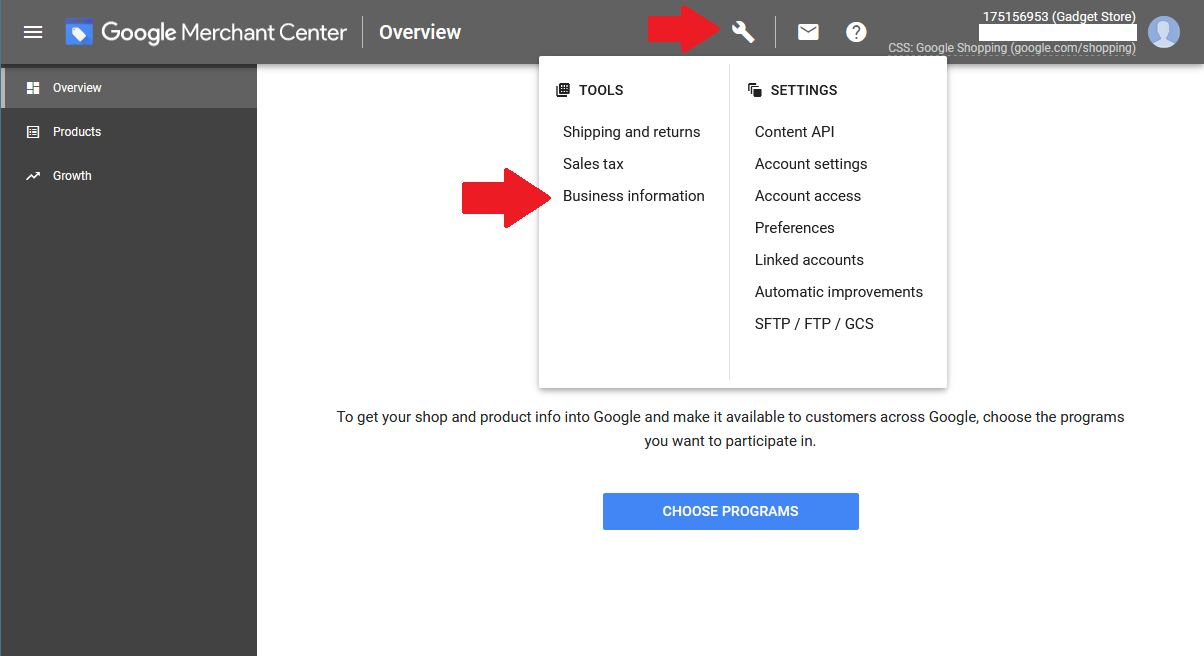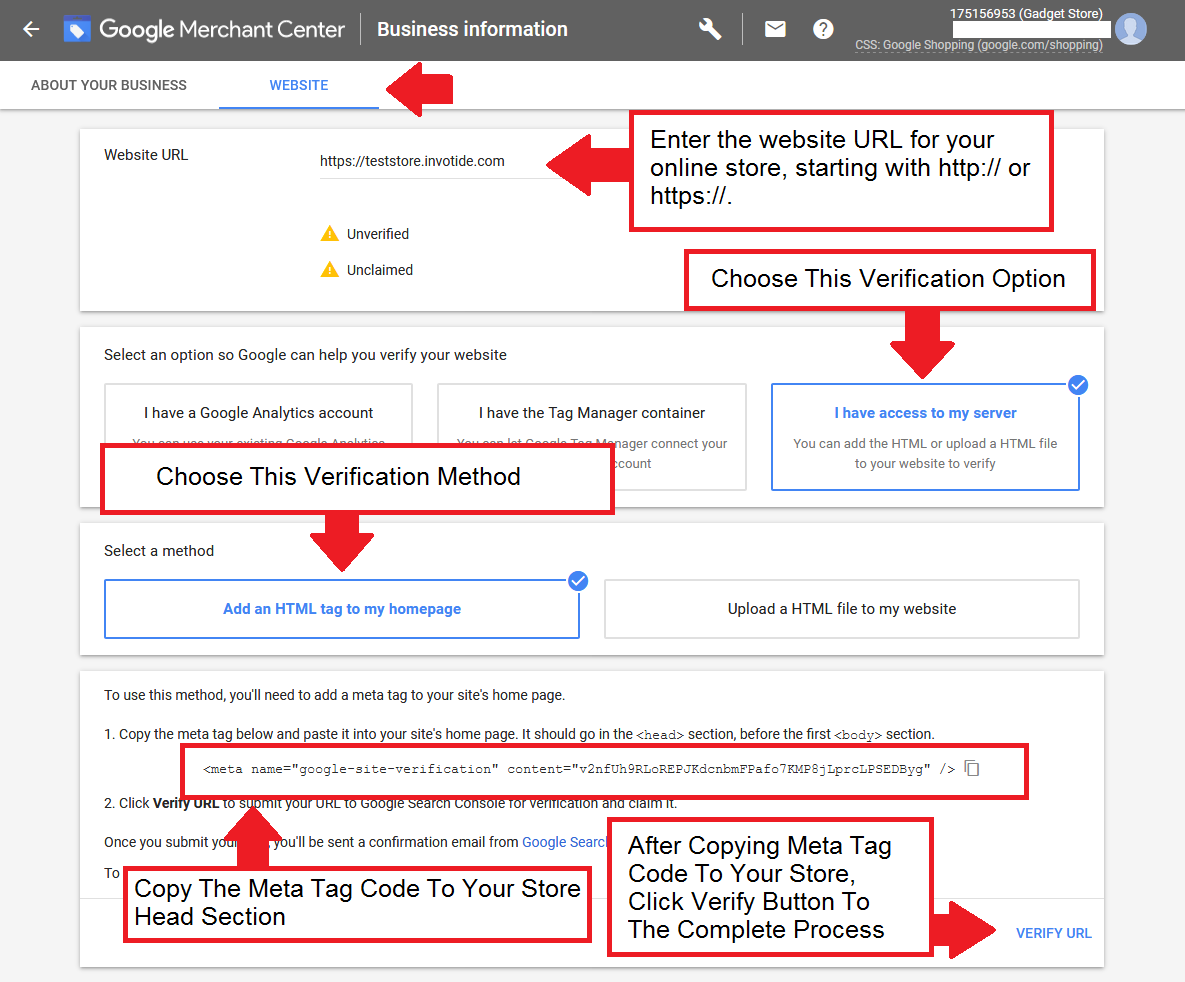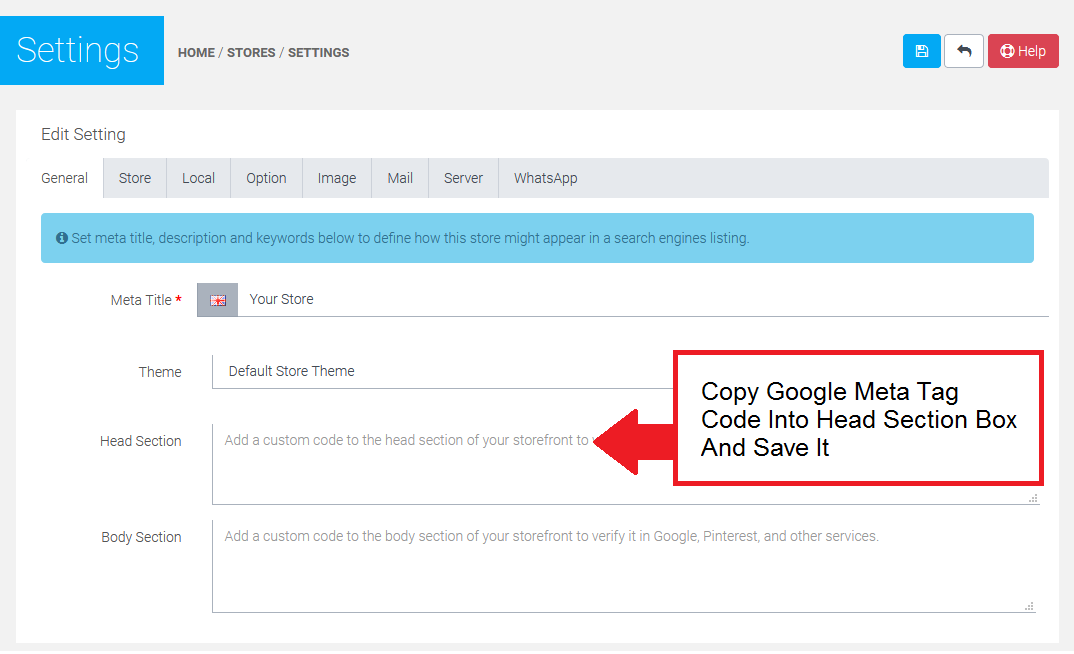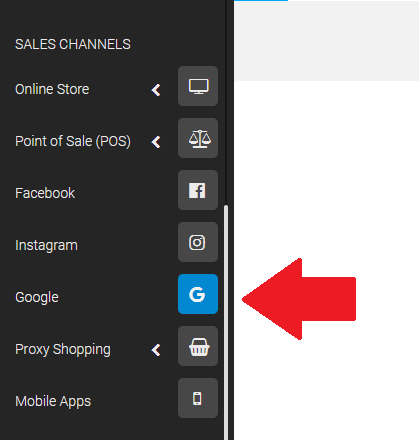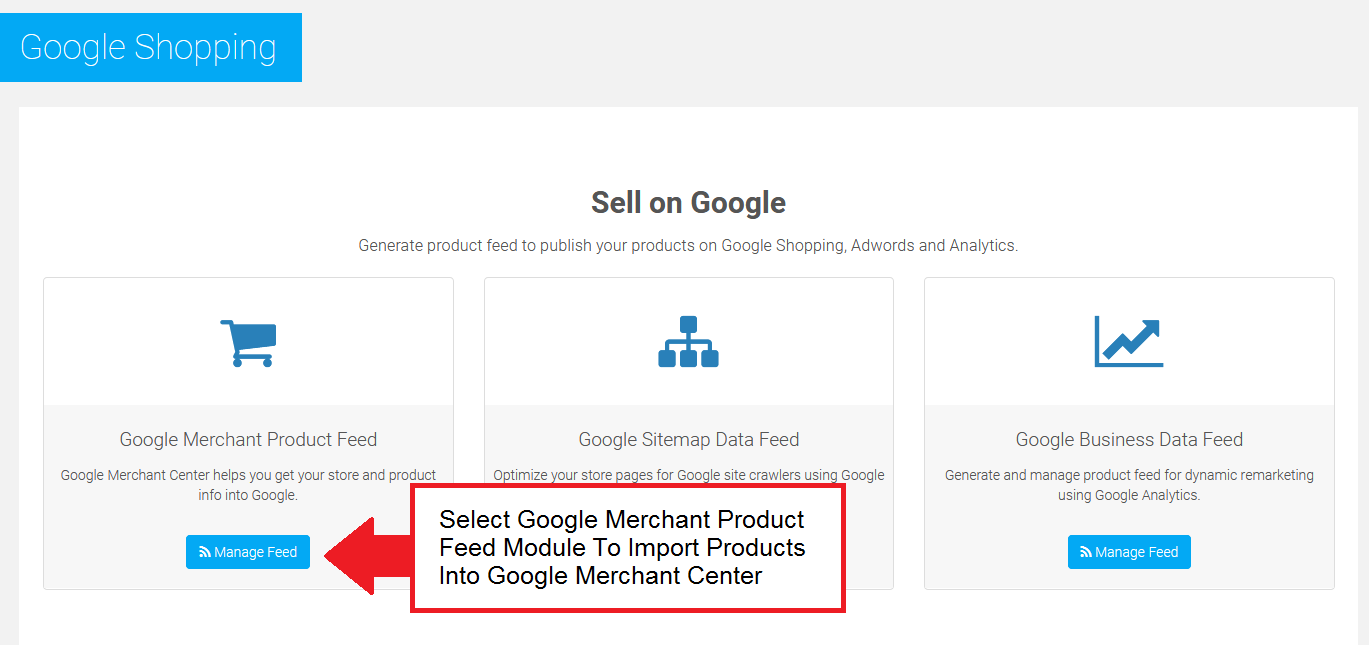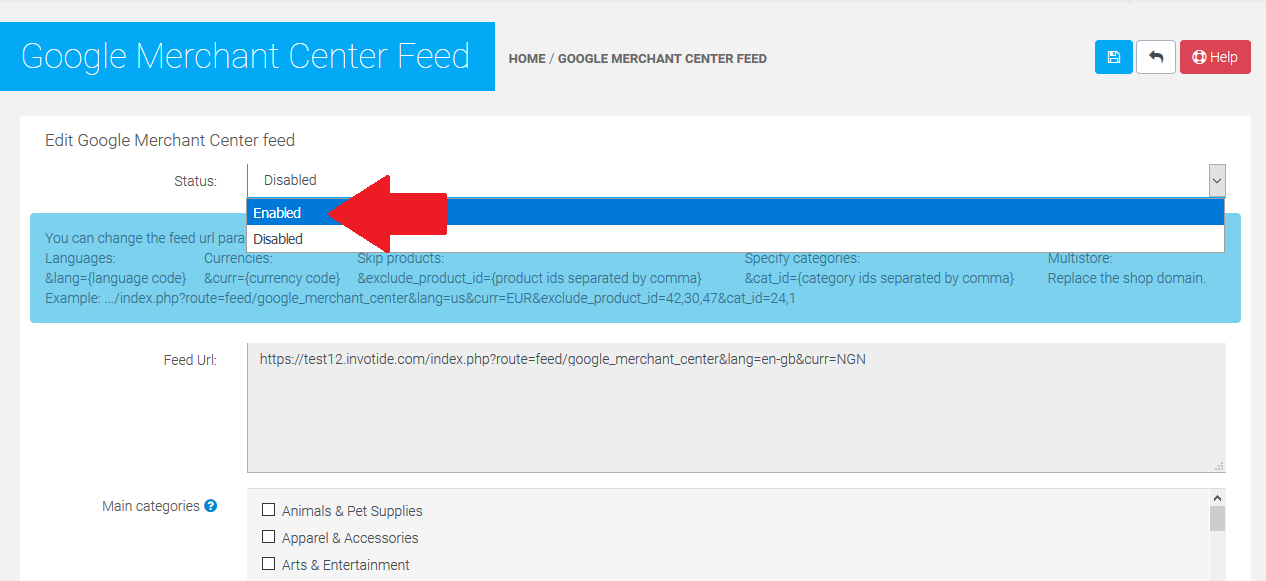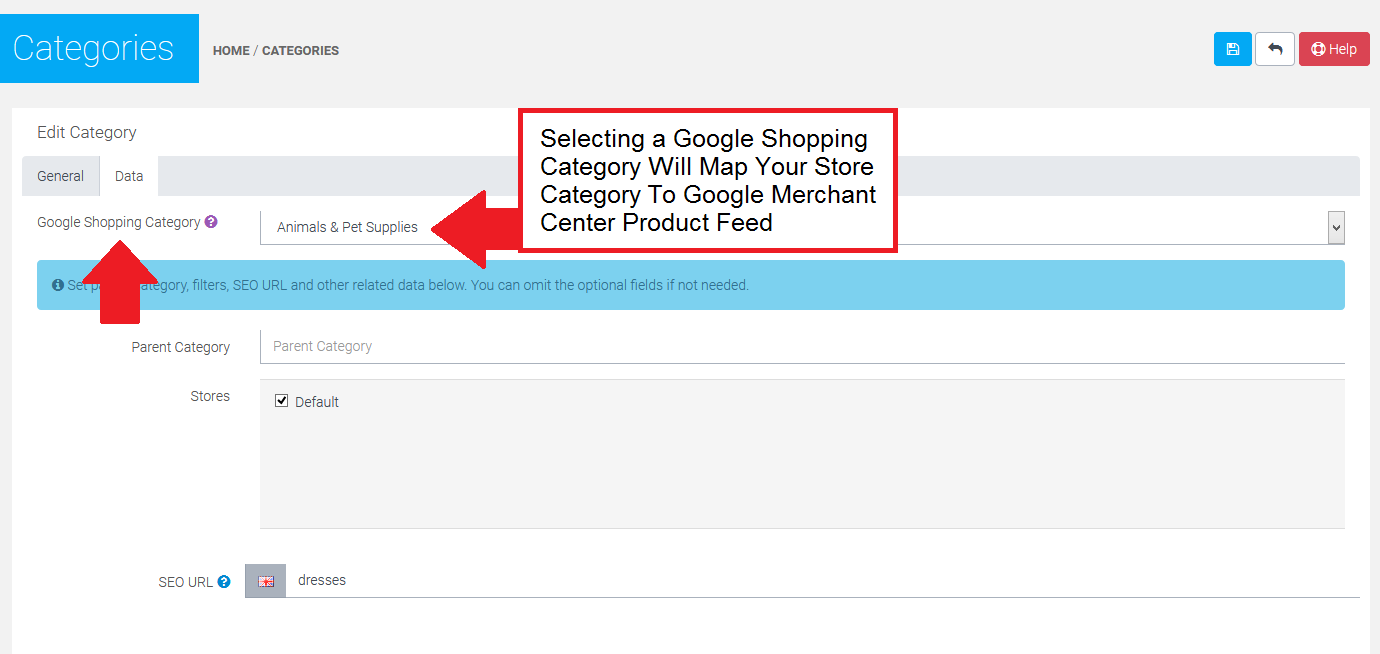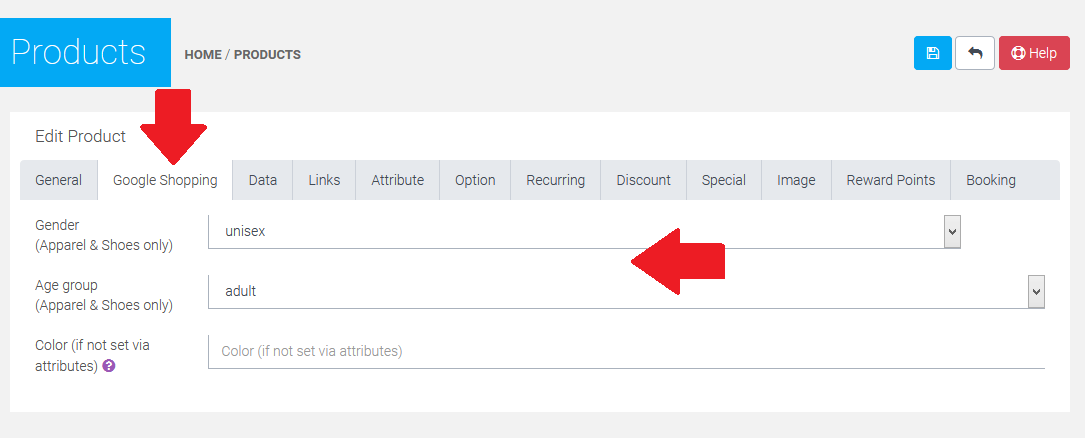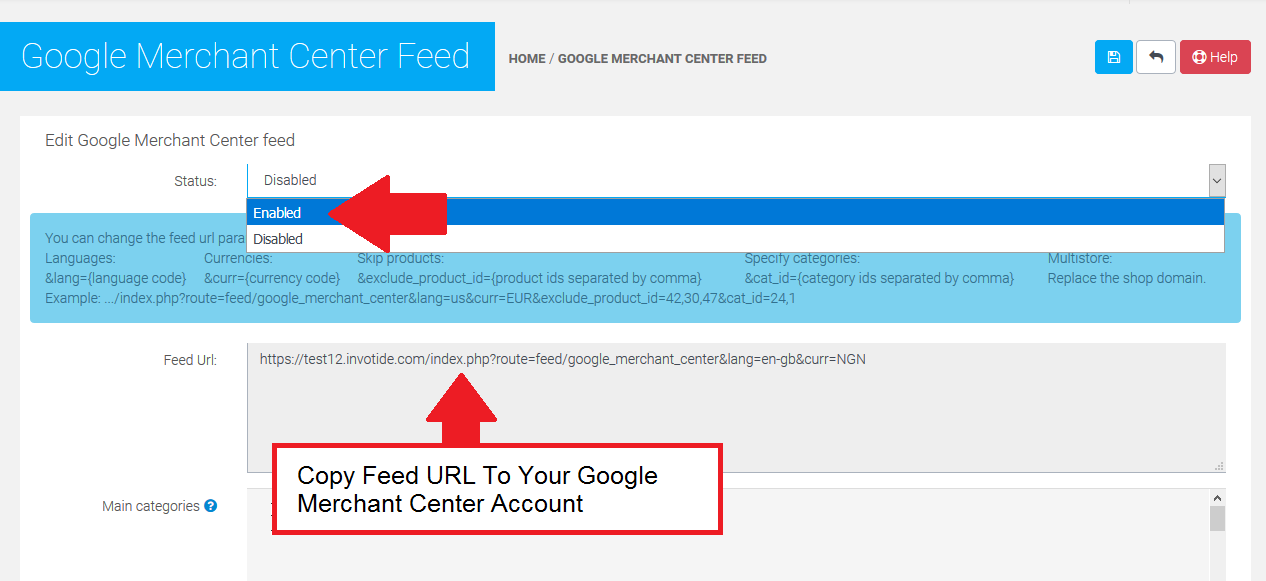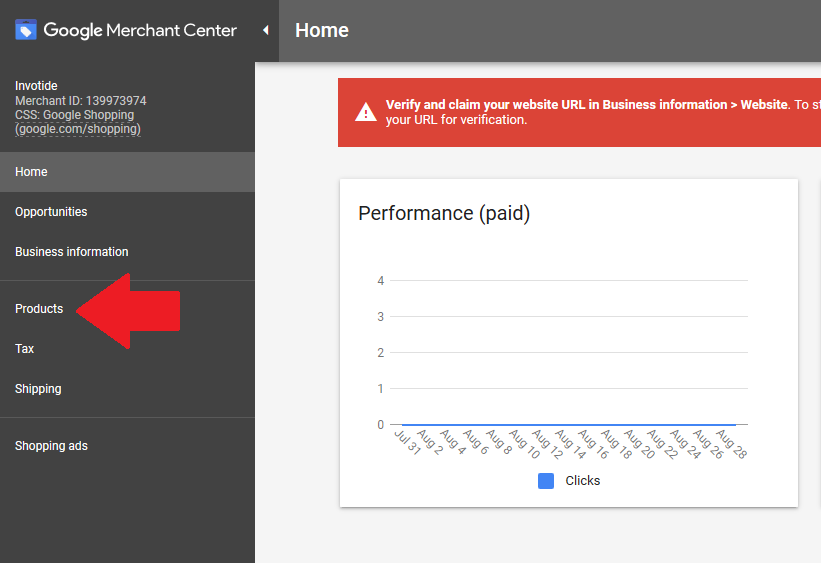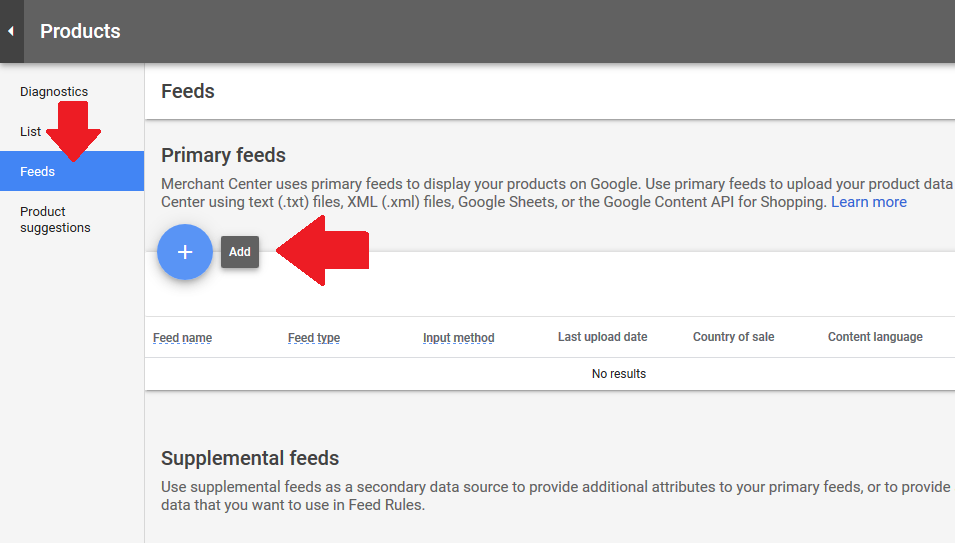How to import products into Google Merchant Center
Google Merchant Center is a tool which helps you to upload your product listings for use with Google Shopping, Google Product Ads, and Google Commerce Search.
So, if someone searches for a product on Google Shopping: http://www.google.com/shopping, items listed here, will have been uploaded to Google Merchant Center.
Please note that in order to advertise your products on Google Shopping, you will need to book Product Listing Ads with Google. This is a paid for service powered by Google Adwords where you will pay per click when advertising your products on Google Shopping.
Getting Started
In order to use Google Merchant Center you must first sign up for an account with Google. If you already have an account with Google (like Gmail), visit google.com/merchants and sign in to get started.
If you do not already have a Google account, visit google.com/merchants and click "Create Account". You will be prompted to enter a sign in email and password, as well as other information, to create a Google Merchant Center account.
How to verify and claim your website URL
Before you can start using certain programs in Google Merchant Center, you need to verify and claim your store’s website URL. Verification lets Google know that you are an authorized owner of a website URL. Claiming associates the verified website URL with your Merchant Center account.
To verify your store's website URL, navigate to the "Business Information" page in your Google Merchant Center account. See screenshot below for details.
In the "Business Information" page, select "Website" tab and enter the website URL for your online store, starting with http:// or https://. After entering the URL, click the verify button and select the server verification option. See screenshot below for details.
Copy the Google meta tag code as shown above to your store settings page. See screenshots below on steps to do it below.
STEP 1
Open the Stores menu in admin panel and edit the store settings.
STEP 2
Copy the Google meta tag code in to the "Head Section" box.
Once you've copied meta tag to your store, click the "VERIFY URL" button in your Google Merchant Center account URL verification page to complete the process.
How to upload product feed to Google Merchant Center
Using Google Merchant Center feed module, you will be able to upload a feed of your products to Google Merchant Center to start listing them on Google Shopping services. To get started, you will first need to make sure your products comply with Google Merchant Center's specifications. To learn more about Google product data specification requirements, click here.
Once you have set up your product's to comply with Google Merchant Center, you need to setup the Google Merchant Center Feed module. Open the Google Merchant Center feed module page, by navigating to the Google menu in admin panel under the "Sales Channels" menu section and select Google Merchant Product Feed on the Google Shopping page. See screenshot below for details
STEP 1
STEP 2
STEP 3
Once you enable the Google Merchant Center Feed module, you will need to map your store categories and product attributes to Google shopping. To map your categories, navigate to the store category edit page and select the Google Shopping category you want to map, It's good practice to add best matching Google Shopping categories into the feed so that buyers can easily find your products. See screenshot below for details.
To map your product attributes, navigate to the product edit page, select the "Google Shopping" tab and set up the attributes. See screenshot below for details.
Once you have set up your products and the Google Merchant Center Feed module, you can now copy your feed link and add to your Google merchant center account. To copy the feed link, open the Google Merchant Center feed module page and copy the feed URL. See screenshot below for details
After you've gotten the feed URL, open your Google Merchant Center account, navigate to the "Products" page and select feed menu. In the feed page click the add button to proceed to the next step where you will be able to add feed URL from your Invotide store. See screenshot below for details.
STEP 1
STEP 2
Once this is set up, you are ready to start advertising your products in Google Shopping Results.