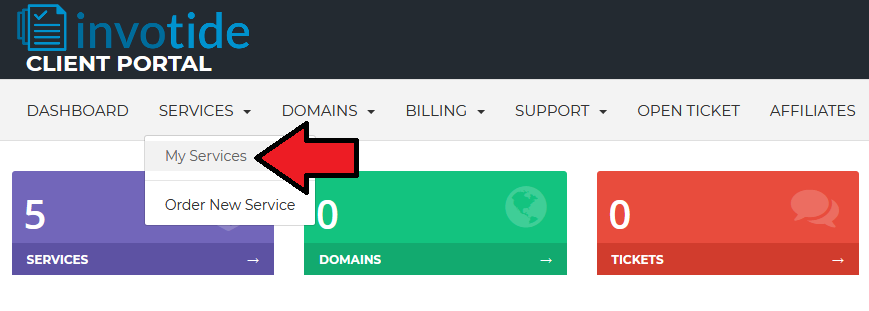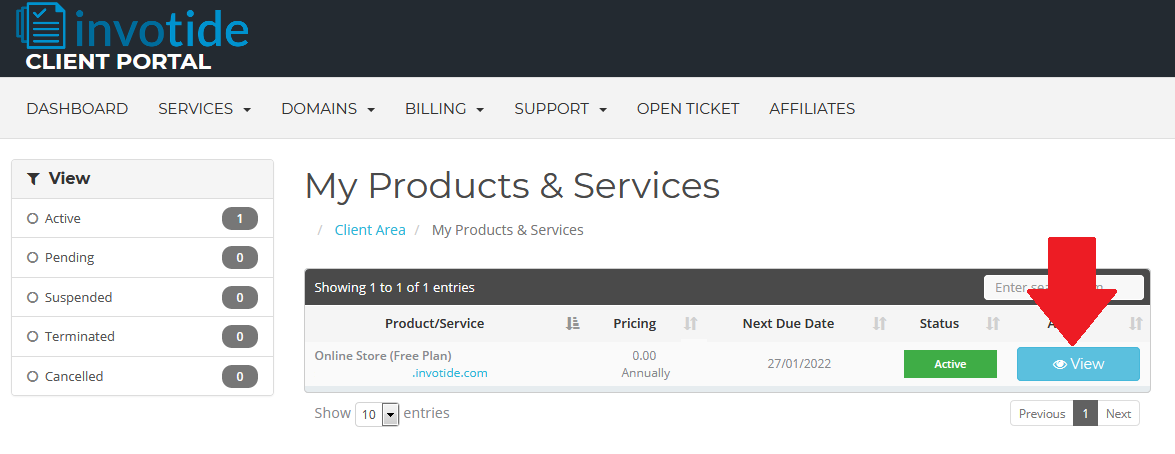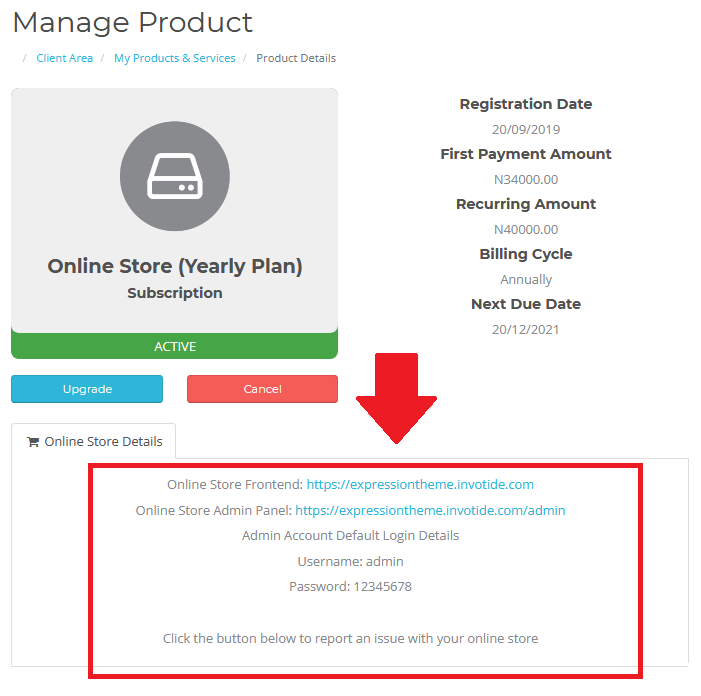How to access your online store admin panel
To access your online store admin panel, follow the steps below.
STEP 1
Visit https://clients.invotide.com/ and login to your client account.
STEP 2
After logging into your client account, select "My Services" from the "Services" drop down menu as shown in the screenshot below.
STEP 3
On the "My Products & Services" page, select the active service as shown in the screenshot below.
STEP 4
On the "Product Details" page, scroll down and you will see your online store admin panel login details as shown in the screenshot below.
If you need help accessing your online store admin panel, please contact the Invotide support team.
Was this answer helpful?
Also Read
Language: